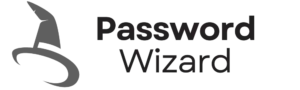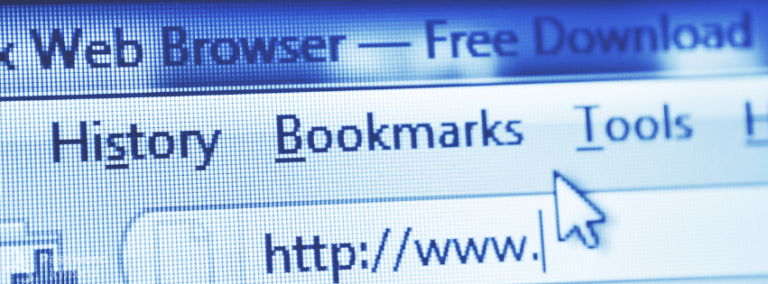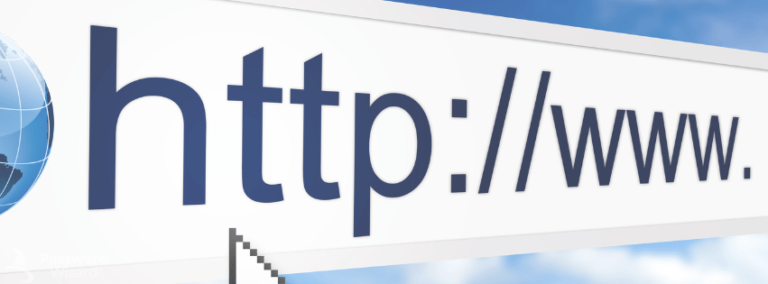In today’s digital age, where online security threats are rampant, ensuring browser safety has become more critical than ever. One of the most overlooked aspects of browser security is the habit of saving passwords directly in browsers or using public devices for sensitive logins. While convenience often drives these practices, they can expose you to significant risks, including identity theft, financial fraud, and unauthorized access to your personal accounts. In this article, we’ll explore why prioritizing browser safety by avoiding saved passwords and public device usage is essential for protecting your online presence.
The Risks of Saving Passwords in Browsers
Modern browsers like Google Chrome, Mozilla Firefox, and Microsoft Edge offer convenient features that allow users to save login credentials for websites. While this feature saves time and eliminates the need to remember multiple passwords, it comes with serious security vulnerabilities.
1. Vulnerability to Malware and Hacking
When you save passwords in your browser, they are stored locally on your device. If your computer or smartphone becomes infected with malware, hackers can easily access these stored credentials. Many types of malware are specifically designed to extract saved passwords from browsers, leaving your accounts exposed. For example, keyloggers and credential-stealing malware can infiltrate your system through malicious downloads, phishing emails, or compromised websites. Once inside, these tools can retrieve all saved passwords with minimal effort.
2. Lack of Encryption
Although some browsers encrypt saved passwords, the level of encryption is often insufficient to protect against sophisticated cyberattacks. Additionally, if someone gains physical access to your device and knows your device password, they can view all saved passwords with just a few clicks. For instance, on Google Chrome, anyone with access to your computer can navigate to the settings menu and view saved passwords unless additional security measures, such as a master password, are enabled (which many browsers do not offer).
3. Syncing Across Devices
Many browsers offer syncing features that allow users to access their saved passwords across multiple devices. While this may seem convenient, it also means that your passwords are stored on cloud servers, which could be targeted by cybercriminals. A breach in the browser provider’s system could expose your credentials to unauthorized parties. Even though major browser companies invest heavily in security, no system is entirely immune to hacking attempts.
4. Shared Devices
If you share your computer or mobile device with family members, colleagues, or friends, saving passwords in your browser can lead to accidental exposure. Even well-meaning individuals might stumble upon your sensitive information, compromising your privacy. For example, a child using your laptop could accidentally access your email or social media accounts, leading to unintended consequences.
The Dangers of Using Public Devices for Sensitive Logins
Public computers, such as those found in libraries, internet cafes, or shared workspaces, pose another significant threat to browser safety . These devices are often used by multiple people, making them a prime target for cybercriminals.
1. Keyloggers and Spyware
Public devices may have malicious software installed, such as keyloggers or spyware, which can record every keystroke you make. This means that even if you don’t save your password, attackers can still capture your login credentials as you type them. For instance, a cybercriminal could install a keylogger on a library computer and later retrieve the data entered by unsuspecting users.
2. Residual Data
Browsers on public devices often retain residual data, such as cookies, cached files, and browsing history. If you forget to log out of an account or fail to clear the browser’s cache after use, the next person who uses the device may gain access to your session or sensitive information. This is particularly concerning for banking or email accounts, where staying logged in can provide full access to your personal data.
3. Unsecured Networks
Public devices are typically connected to unsecured Wi-Fi networks, which are notorious for being vulnerable to man-in-the-middle attacks. Cybercriminals can intercept your data as it travels between the device and the website you’re accessing, potentially stealing your login credentials. For example, if you log into your email on a public computer at a café, a hacker on the same network could capture your username and password without your knowledge.
4. Physical Access Risks
Using a public device means trusting that no one is watching over your shoulder. Visual hacking—where someone observes your screen or keyboard—is a common method used by attackers to steal sensitive information. In crowded spaces, it’s easy for someone to glance at your screen or watch your fingers as you type your password.
Best Practices for Ensuring Browser Safety
To protect yourself from the risks associated with saving passwords in browsers and using public devices, follow these best practices:
1. Use a Password Manager
Instead of relying on your browser to store passwords, invest in a reputable password manager. These tools encrypt your credentials and store them in a secure vault, accessible only through a master password. They also generate strong, unique passwords for each of your accounts, further enhancing your browser safety . Examples of popular password managers include LastPass, Dashlane, and 1Password.
2. Enable Two-Factor Authentication (2FA)
Two-factor authentication adds an extra layer of security to your accounts by requiring a second form of verification, such as a text message code or biometric scan, in addition to your password. Even if your credentials are compromised, 2FA can prevent unauthorized access. Most major platforms, including Google, Facebook, and banking websites, now offer 2FA as an optional security feature.
3. Avoid Logging In on Public Devices
Whenever possible, avoid logging into sensitive accounts on public devices. If you must use one, ensure you log out completely after your session and clear the browser’s cache and cookies. Additionally, use incognito or private browsing modes to minimize residual data. Always double-check that you’ve exited all sessions before leaving the device.
4. Use Secure Connections
Always connect to secure, encrypted websites (look for „https://” in the URL) when entering sensitive information. Avoid using public Wi-Fi networks for online banking or other high-risk activities. If necessary, use a virtual private network (VPN) to encrypt your connection and protect your data from prying eyes.
5. Regularly Update Your Browser
Keep your browser up to date with the latest security patches and updates. Outdated browsers are more susceptible to vulnerabilities that cybercriminals can exploit. Enable automatic updates whenever possible to ensure you’re always running the latest version.
6. Educate Yourself About Phishing Scams
Phishing attacks often trick users into entering their credentials on fake websites that mimic legitimate ones. Always double-check URLs and be cautious of suspicious emails or links claiming to require your login information. Hover over links to preview their destination before clicking, and report any suspicious activity to the relevant platform.
Additional Measures for Enhanced Browser Safety
While the tips above are foundational, there are additional steps you can take to further enhance your browser safety :
1. Disable Autofill Features
Autofill features in browsers can store not only passwords but also credit card details and personal information. Disabling autofill reduces the risk of exposing sensitive data if your device is compromised.
2. Use Strong, Unique Passwords
Even with a password manager, it’s important to create strong, unique passwords for each of your accounts. Avoid using predictable patterns or reusing passwords across multiple sites. A combination of uppercase and lowercase letters, numbers, and special characters is ideal.
3. Monitor Account Activity
Regularly review your account activity for signs of unauthorized access. Many platforms provide detailed logs of login attempts, including timestamps and locations. If you notice anything unusual, change your password immediately and notify the platform’s support team.
4. Backup Your Data
In the event of a security breach or device failure, having backups of your important data ensures you don’t lose critical information. Use external hard drives or cloud storage services to safeguard your files.
Conclusion
Prioritizing browser safety is crucial in safeguarding your online identity and protecting your sensitive information. Saving passwords in browsers and using public devices for logins may seem convenient, but these practices come with significant risks that can leave you vulnerable to cyberattacks. By adopting secure habits, such as using a password manager, enabling two-factor authentication, and avoiding public devices for sensitive tasks, you can significantly reduce your exposure to online threats.
Remember, browser safety is not just about protecting your data—it’s about protecting your peace of mind. Take proactive steps today to ensure that your online activities remain secure and private. After all, prevention is always better than dealing with the consequences of a security breach. Stay vigilant, stay informed, and prioritize your digital security in an increasingly interconnected world.
Read more:
- Free Online Password Generator Tool – Generate Strong Passwords
- Unique Passwords: The Key to Online Security
- Avoid Predictable Information in Passwords
- Two-Factor Authentication 2FA
- Secure Storage
- Browser Safety Tips: Protect Your Passwords Online
- Encrypted Connections: Safeguarding Your Online Activities
- Regular Updates: The Key to a Secure Digital Life
- Device Security : Protect devices with firewalls, antivirus software, and physical locks
- File Integrity
- Phishing Awareness
- Developer Best Practices
- Business Security